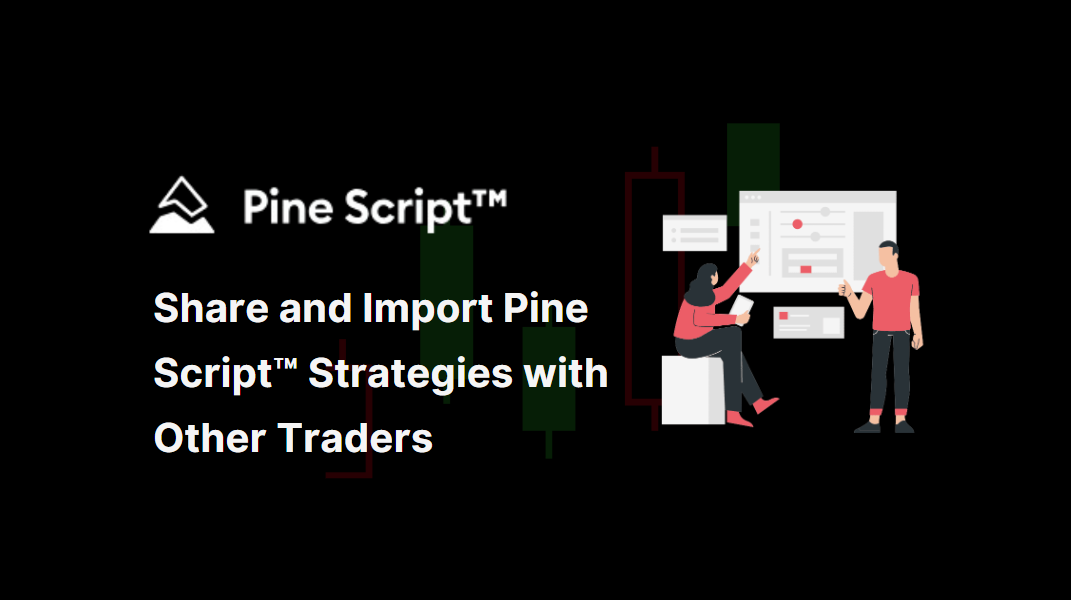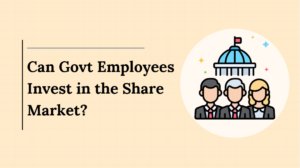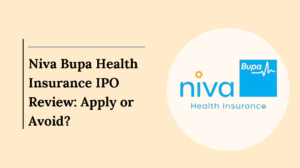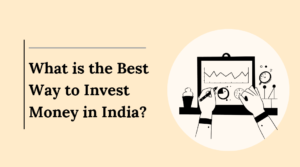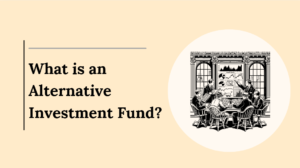If you’re a trader on TradingView and have developed a Pine Script™ strategy, sharing it with other traders can be a rewarding way to contribute to the community and enhance your strategy’s visibility.
Conversely, importing and using scripts created by others can enrich your trading toolkit. This article will guide you through the steps of sharing and importing Pine Script™ strategies and libraries on TradingView.
Also Read: Most Popular Strategies You Can Code with Pine Script™?
Sharing Pine Script™ Strategies
Enhance your trading game by sharing your Pine Script™ strategies with the TradingView community.
1. Create Your Pine Script Strategy
Before sharing, ensure your Pine Script strategy is well-developed and thoroughly tested. To begin, write your trading strategy in the Pine Script editor on TradingView. Your script should include clear logic, well-commented code, and efficient performance.
2. Publish Your Script
Once your strategy is ready, you can publish it to share with the TradingView community.
Here’s how:
- Open Your Script: Navigate to the Pine Script editor where your strategy is written.
- Click the “Publish Script” Button: This button is typically found in the upper right corner of the editor.
- Choose “Publish New Script”: Select this option to create a new publication.
- Provide a Descriptive Title and Tags: Enter a clear and descriptive title, add relevant tags to help others find your script, and provide a detailed description of what your script does and how it works.
- Select “Public”: To make your script accessible to all TradingView users, choose the “Public” option. If you prefer to restrict access, you can select “Private” and share the direct link with specific users.
3. Share Private Scripts
If you want to share your script with a select group of users:
- Publish as Private: Select the “Private” option during publication.
- Share the Direct Link: Once published, copy the direct link to your script and send it to the intended users. They can then access your script through this link.
Also Read: How Does Pine Script™ Make Algorithmic Trading Easy?
Importing Pine Script™ Strategies
If you’re looking to use a Pine Script strategy created by another trader, follow these steps to import and apply it to your charts:
Search the TradingView Library
- Go to the TradingView Script Library: Access the library through the TradingView platform.
- Search for the Strategy: Use the title or relevant tags provided by the script creator to find the strategy you’re interested in.
Add to Favorites
- Click “Add to Favorites”: Once you locate the strategy, click the “Add to Favorites” button. This will save it to your list for easy access.
Apply to Chart
- Open the Desired Chart: Navigate to the chart where you want to apply the strategy.
- Select the Strategy from the Indicator List: Click the “Indicator” button, find your favorited strategy, and apply it to your chart.
Important Considerations
Key Points to Remember:
1. Privacy Settings
When sharing your Pine Script, be mindful of the privacy settings. If you choose to publish your script as “Public,” it will be visible to all TradingView users. For more controlled sharing, use the “Private” setting and share the script link with specific individuals.
2. Script Quality
Ensure your Pine Script code is well-documented, commented, and thoroughly tested before publishing it. High-quality scripts are more likely to be used and appreciated by other traders.
3. Community Engagement
Engage with the TradingView community by responding to comments and providing support for users who adopt your strategies. Active interaction can enhance your script’s reputation and effectiveness.
Also Read: Common Mistakes to Avoid When Using Pine Script™
Using Pine Script™ Libraries
Pine Script™ libraries are a powerful tool for creating reusable functions, types, and methods that can be used across multiple scripts.
Here’s how to create and use libraries:
1. Creating a Library
A library in Pine Script™ starts with the library() declaration statement. It includes exportable functions, user-defined types (UDTs), and enums. Here’s a basic example of a library script:
Pinescript
//@version=5
library("ExampleLibrary", true)
// @function Example function description
export exampleFunction(int param) =>
param * 22. Exporting Functions and Types
- Exported Functions: Functions marked with the export keyword can be used in other scripts. They must include type specifications for parameters and return values.
- User-Defined Types (UDTs): Libraries can export UDTs for more complex data structures. Here’s an example of exporting a UDT:
//@version=5
library("PointLibrary")
export type point
int x
float y3. Importing and Using Libraries
To use a library in your script:
- Import the Library: Use the import statement to include the library in your script. For example:
//@version=5
import userName/ExampleLibrary/1 as lib- Utilize Library Functions: Call the functions or use the types defined in the library. For example:
//@version=5
indicator("")
lib.exampleFunction(5)4. Publishing a Library
Publishing a library follows a similar process to publishing scripts:
- Publish the Library: Click the “Publish Script” button in the Pine Script editor and choose the “Library” option.
- Set Visibility and Details: Provide a descriptive title, select the visibility (Public or Private), and add relevant tags and descriptions.
Also Read: Can Pine Script™ Help You Backtest Trading Strategies?
Conclusion
Sharing and importing Pine Script™ strategies and libraries on TradingView can greatly enhance your trading experience and contribute to the community.
By following the outlined steps, you can easily share your own strategies and import those developed by others, enriching your trading toolkit and engaging with the broader TradingView community.
Whether you’re publishing a new strategy or utilizing someone else’s, understanding these processes will help you make the most of TradingView’s powerful Pine Script™ features.